I like to use PowerPoint to be my canvas for drawing notes and design thinking. However, one annoying thing is that when I try to scroll up or down to the edge of the slide, it automatically switches to the previous or next slide. Unfortunately, PowerPoint doesn’t provide any lock page function to prevent the slide change. So here is a little hack that can make the slide stay.
- Choose a PPT slide, and zoom out to 10%
- Insert a shape (any shape) at the top and bottom edge of the screen, as shown below.
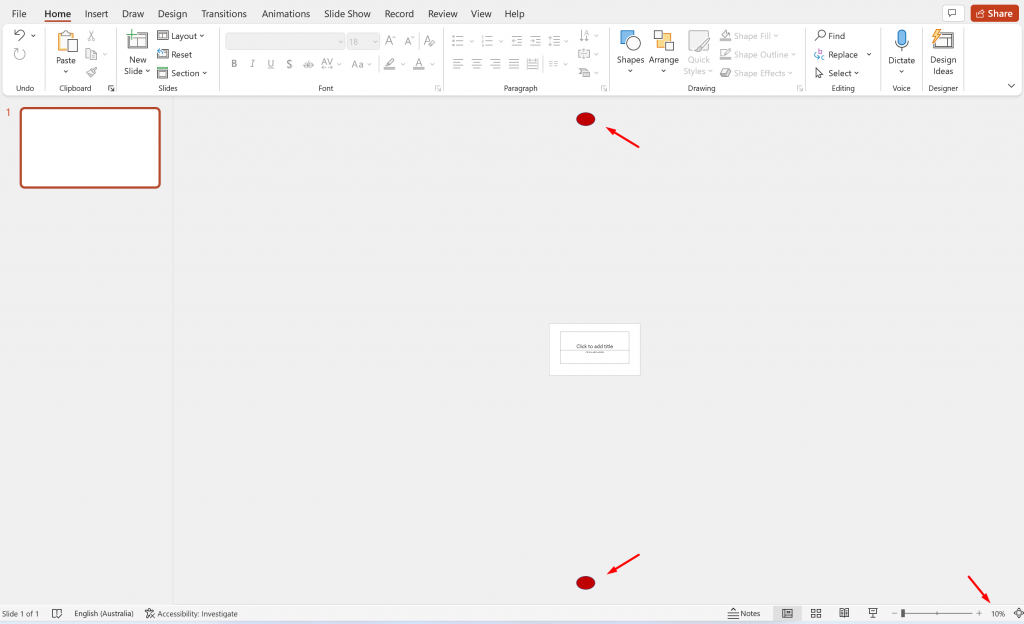
Repeat these steps for other slides. Now zoom in back to 100%, and try to scroll up and down. Bob’s your uncle 🙂


Oh my god this tip save my life literally. Thank u so much <3
thanks man
thanks soo much man!!
Still works! Make sure the shape is *not on the slide but in the space above and below the slide.